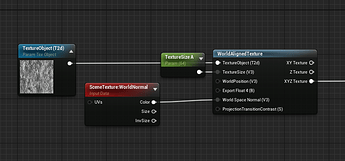So I have been working more with Post Process Shaders, and I’ve been able to accomplish some very cool things, but I also am having trouble finding resources for various questions I have about the subject. These are my current questions.
-
When you’re adding a texture is there a way to switch it to World Space so it stays in place instead of moving with the camera? I feel like I’ve gotten halfway there, but all of my solutions tend to make the texture disappear. My solution so far has been “TransformPosition” Granted I could be using it wrong?
-
Is there a way to create a mask using a mask. I would really love to take a stencil mask, and then blur it. Possibly smudge a whole scene, then use a smudged stencil mask to outline a few objects this way. My end goal is to create a painted look to all of my objects.
Please let me know if you have any leads on these kinds of questions, or other handy Post Processing wisdom.